Sites
Sites
Defining sites is a crucial procedure in Work Force Management. Through
sites, you declare the location of work for the organisation. When you
open the sites folder, the previously defined sites are listed on the
screen. To access the site folder follow the below mentioned steps
- Once you have logged into your SARALWEB admin account, select
Sites folder, available as the first folder. The sites folder will
open on your screen - On the sites screen, you will see Actions button on the top left
hand side. Click on it and you will find two options namely Create
sites and Delete Sites - As the name suggest, Create Sites is used to create a site for the
organisation and Delete Sites is used to delete the previously
created site
Adding a site
Click on Action and select Create Sites . A create site screen
tab will open up on the your screenFill in the following details
- Name - Fill in the name of the site
- Code - Fill in the code provided to the site. Please note
that this code will be used in the system, to refer to the
respective site - Address - Fill in the address of the respective site
- City - Fill in the city in which the respective site is
- District Id - Select the district in which the respective
site is located from the drop down list - State - Select the state in which the respective site is
located from the drop down list . Please note the state level
policies will be automatically defined for the site, based on
the selected state - Country- Select the country in which the respective site is
situated - Pincode - Fill in the Pincode of the area where is the site
is located - Email- Fill in the sites' general email that may be used by
contractors while trying to communicate with the respective
site - Telephone- Fill in the sites' general telephone number that
may be used by contractors while trying to communicate with
the respective site - GSTIN- Fill the location specific GST number. Please note
that this GST number will be used for Invoicing to respective
site - Head-Office- Tick if the specific site is the head office of
the organisation.
Please note that the fields with '*' are mandatory fields, and a site
would not be created if these fields are left empty
- Click on Save. A site would be created and will be listed on Sites
page
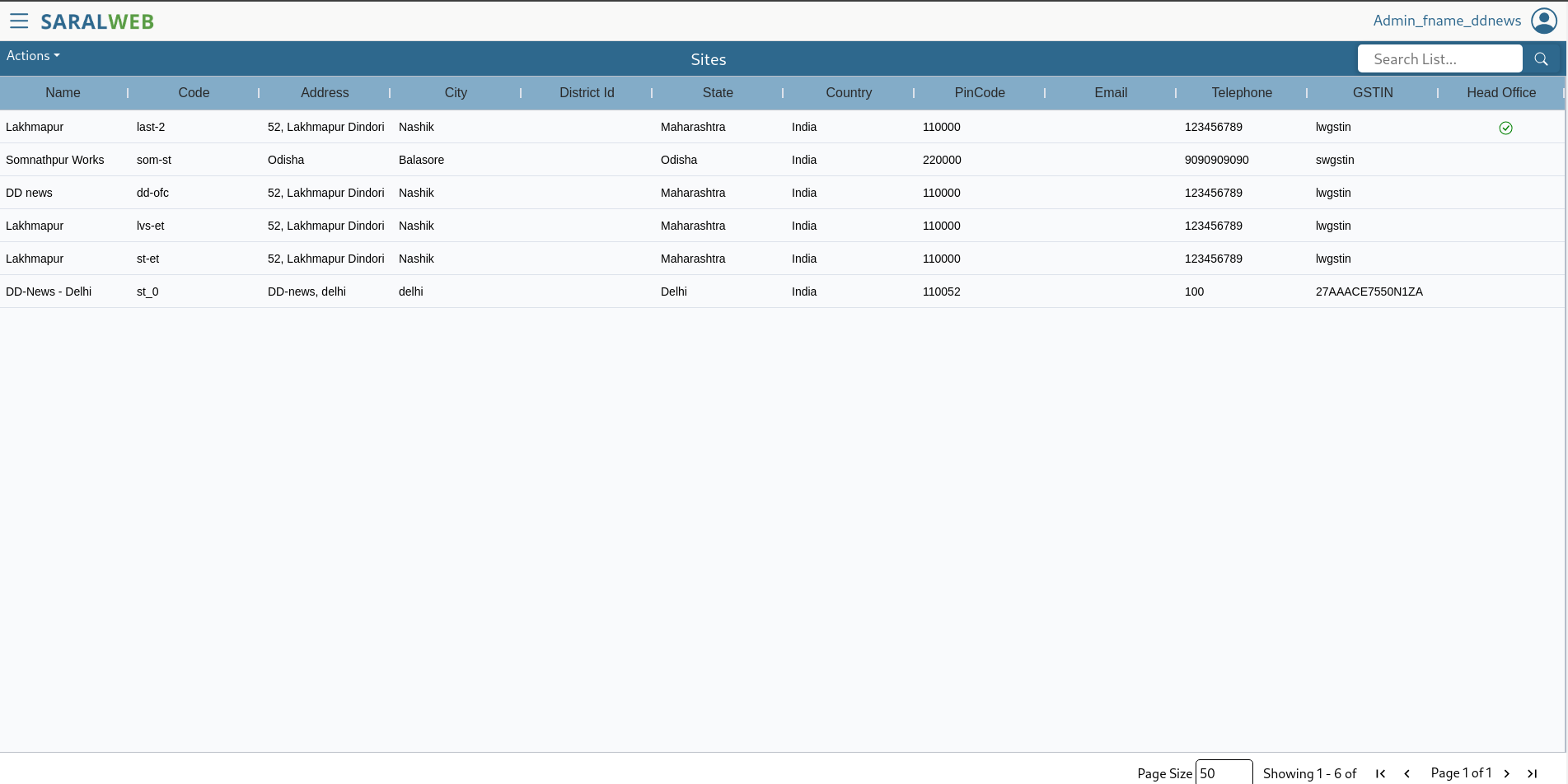
Deleting a site
To delete a previously defined site, follow the following steps. Please
note, that deleting a site may break the flow of information and thus
high caution is requested while deleting a site. Please do not delete a
site that is already in use.
- Select the site you wish to delete by clicking on the respective
site. If you wish to delete multiple sites, please select the site
by pressing <SHIFT> and clicking the site - Click on Actions and select Delete sites
- Selected sites would be deleted from the system
