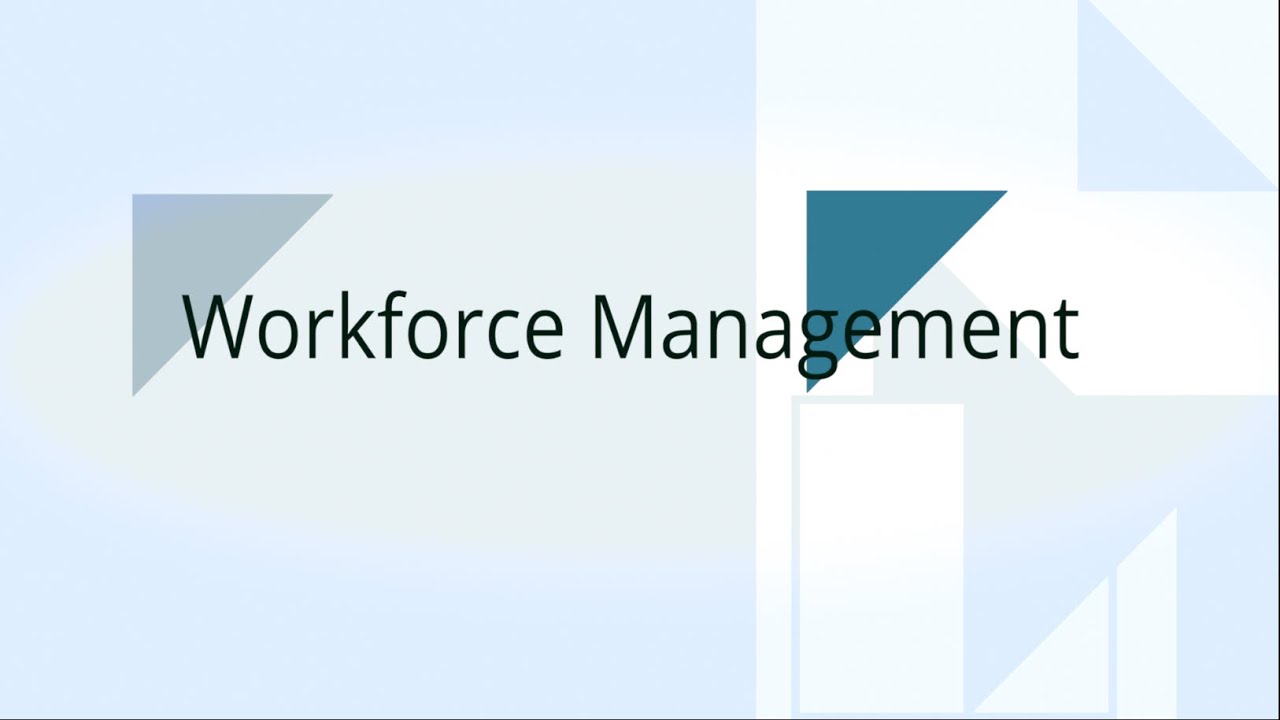Salary Structure
Salary Structure
The folder is used to define the Salary structure of employees and thus
is a crucial folder for your Workforce Management Solution. When you
open the salary structure folder, the previously defined salary
structures for all the employees are listed on the screen. To access the
Salary Structure folder follow the below mentioned steps
Once you have logged into your SARALWEB admin account, select
Salary Structure folder. The folder will open on your screenYou will see Actions button on the top left hand side. Click on it
and you will find the following options- Create Salary Structure - Used to create a new Salary
structure.When you click on this option a new tab will open on
your screen that can be used to define the salary structure
for a designation as well as for an employee - Copy as New Salary Structure - Used to create a new Salary
structure from an existing salary structure. - Update Salary Structure - Used to update an existing Salary
Structure. - Revise Salary Structure - Used when a revision is introduced
in an existing Salary Structure. Please note, the effective
date is mandatory for revising the salary structure - Delete Salary Structure - Used to delete an existing salary
structure. - Export Folder - Used to export the Salary structure folder
for off-line records.
- Create Salary Structure - Used to create a new Salary
Creating a new Salary Structure
Click on Action and select Create Salary Structure . A create
salary structure tab will open up on the your screenFill in the following details
Name - Name of the salary structure. Common practise is to
use the name of the designation for which the salary structure
is to be applied.Pay Periods in Year - Select from the payout of respective
salary structure from the available options namely Monthly,
Bi-Monthly and Daily.Payheads - Add the payheads that will be paid under the
respective salary structure. Using the following steps- Click on the + icon on top right corner
addDetail Fill in the following details:- Effective Data - Select the date from which
the Salary structure would be applicable from - Payhead - Select the payhead name using the
drop down menu - Amount - Fill in the amount that will be paid
under the applicable salary structure
To add second payhead please repeat the step 1 and 2
In order to delete the payhead, click on the delete icon
in front of the row.Once you have added all the payheads, click on "Create
Salary Structure"
A salary structure would be created and can be selected in
employee folder
You may watch the video below, by clicking on it, to know more: