Duty Chart
Duty Chart
Defining the monthly duty chart is an important task for managing
employees. This folder, available to the admin, is used to assign duties
to employees with respect to the site and shifts. To access the Duty
Chart folder follow the below mentioned steps
Once you have logged into your SARALWEB admin account, select Duty
Chart folder. The Duty Chart folder will open on your screenOn the Duty Chart Folder screen, you will see the following filters
- Date Range : The date range for which the duty is to be
assigned for - Sites: Used to define the site for which the employee is to be
assigned for - Shifts: The shift at the respective site for which the
employee is to be assigned for - Designation: The designation of the employee which has to be
assigned for to the respective site and shift - Reporting Officer: The reporting officer who will be
responsible, as a supervisor, for the respective employee
being assigned.
- Date Range : The date range for which the duty is to be
Along with the above mentioned filters you can see the following buttons
on the top right of the screen
- Remove Row: Used to remove the selected employee from the duty
chart- Deselect All: To deselect all the selected rows at once
- Delete Cell: To delete a specific cell's content. This option is
mainly used when deleting a specific employees' duty.- Save: To save the changes and edits made in the duty chart for the
selected date range
Adding an employee to Duty Chart
- Click on the add employee icon available on the top left right
corner of the screen. A new row will open on the screen
Type the name of the employee you wish to assign. Please note, as
per the letters typed by you, the system will filter out the name of
the employees and you may select them by using the arrow keys and
enter buttonPress Tab button, you will be guided to the next date cell. In the
selected cell, type in the following information for the employee- Allocation Type: Whether it's the regular allocation for the
employee or is the weekly off - Sites: Select the site where the employee will be assigned to.
- Shift: Select the shift for which the employee will be
assigned to - Department: Select the department, in which the employee has
been assigned to
- Allocation Type: Whether it's the regular allocation for the
Repeat the step to assign employee for all the days of the selected
time range.Once you have assigned the employees, click on "Save" on top right
hand corner of the screen. The assignment would be saved and the
employees will be assigned to the respective sites, shifts and
departments.
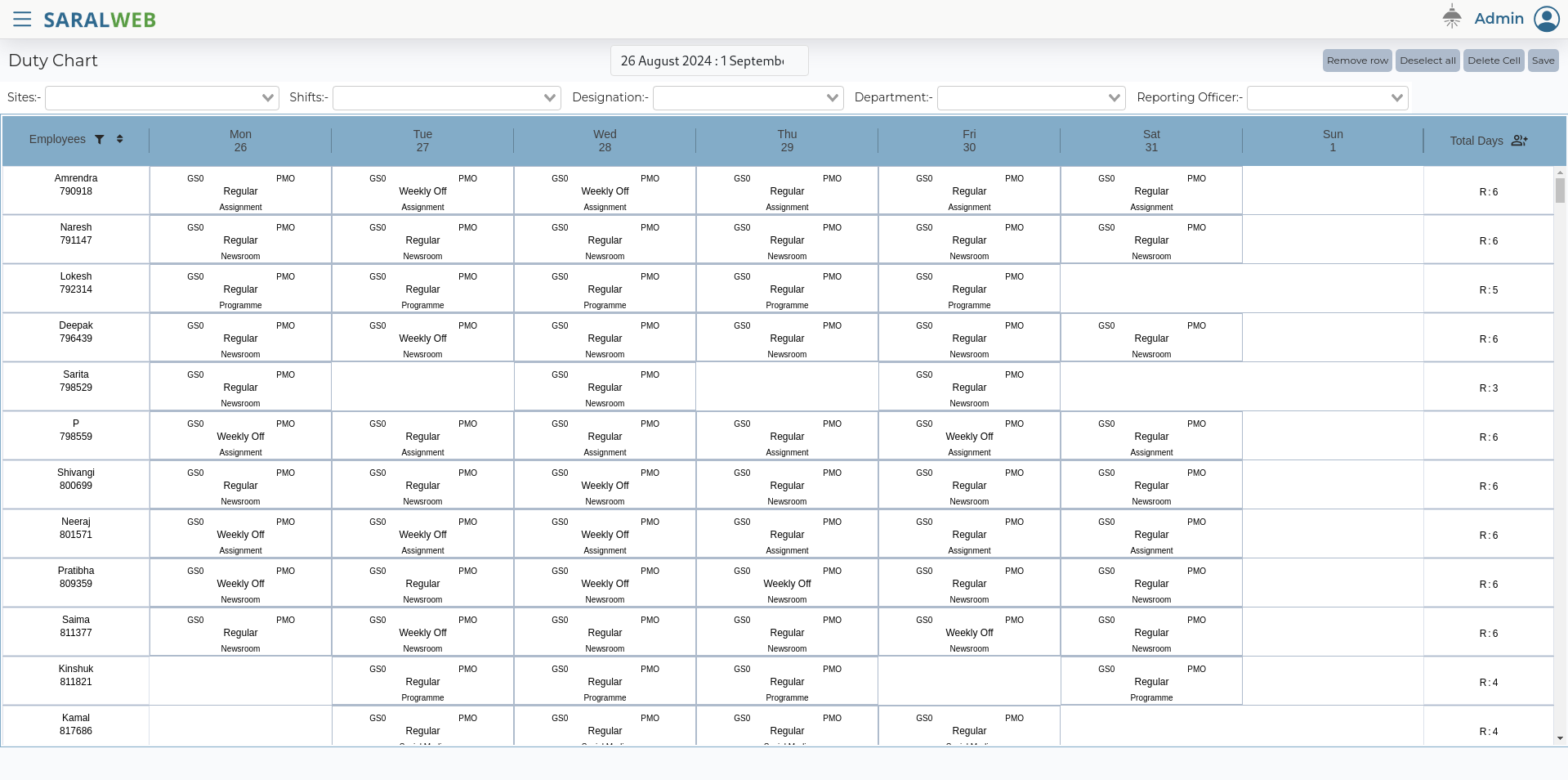
Duty Chart Folder in Employees Account
The employee is informed about their respective duties through the Duty
Chart folder in the employees account. Only created duties for the
respective employee, will be visible in the respective employees
account.
