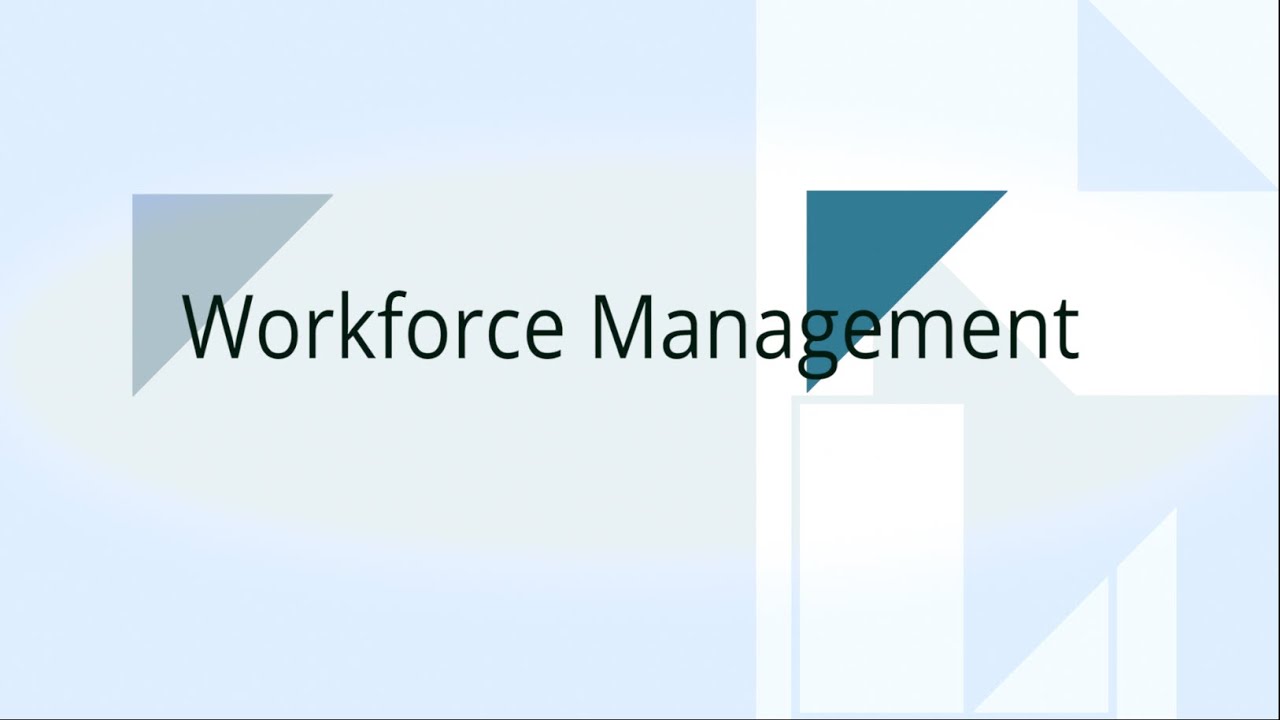Designations
Designations
As a last step of one time setup, you are requested to define the
employees' designation. Employees are allocated these designations.
Follow the below mentioned steps to define the designations for your
organisation.
- Once you have logged into your SARALWEB admin account, select
Designations folder. The Designation folder will open on your
screen. Previously defined designations will be listed on your
screen - You will see Actions button on the top left hand side. Click on it
and you will find two options namely Create Designation and
Delete Designation - As the name suggest, Create Designation is used to create a
designation for the organisation and Delete Designation is used to
delete the previously created designation
Adding a Designation
Click on Actions and select Create Designation . A create
designation tab will open up on the your screenFill in the following details
- Designation Code - Fill in the code provided to the designation. Please
note that this code will be used in the system, to refer to
the respective designation - Designation Name - Fill in the name of the Designation
- Description - Fill in the description related to the
designation, such as area of work. - Price - Fill in the amount with which the pricipal employer would be charged, if the person working under this designtion, provides their service.
- Status - Select between Active or Inactive using the drop down menu. Active Designations are the designation are offered to principal employer, whereas inactive are not offered to principal employer.
- Designation Code - Fill in the code provided to the designation. Please
Please note that some of the fields might not be available in your account, based on the type of account
- Click on Save. A designation would be created and will be listed on
Designation page
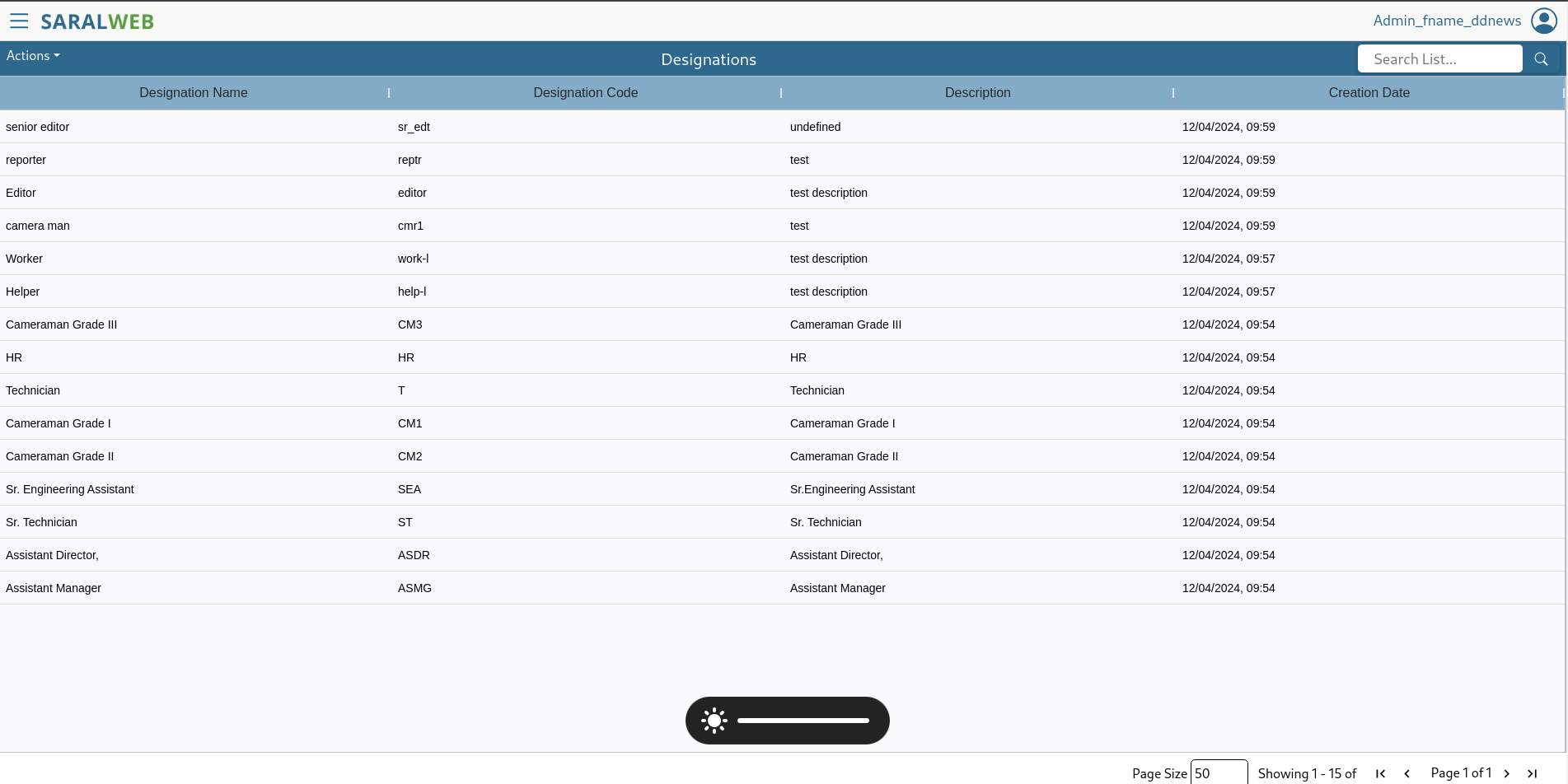
Deleting a Designation
To delete a previously defined designation, follow the following steps.
Please note, that deleting a designation may break the flow of
information and thus high caution is requested while deleting a
designation. Please do not delete a department that is already in use.
- Select the designation you wish to delete by clicking on the
respective designation. If you wish to delete multiple designations,
please select the site by pressing <SHIFT> and clicking the
designation - Click on Actions and select Delete Designation
- Selected designations would be deleted from the system
You may watch the video below, by clicking on it, to know more: