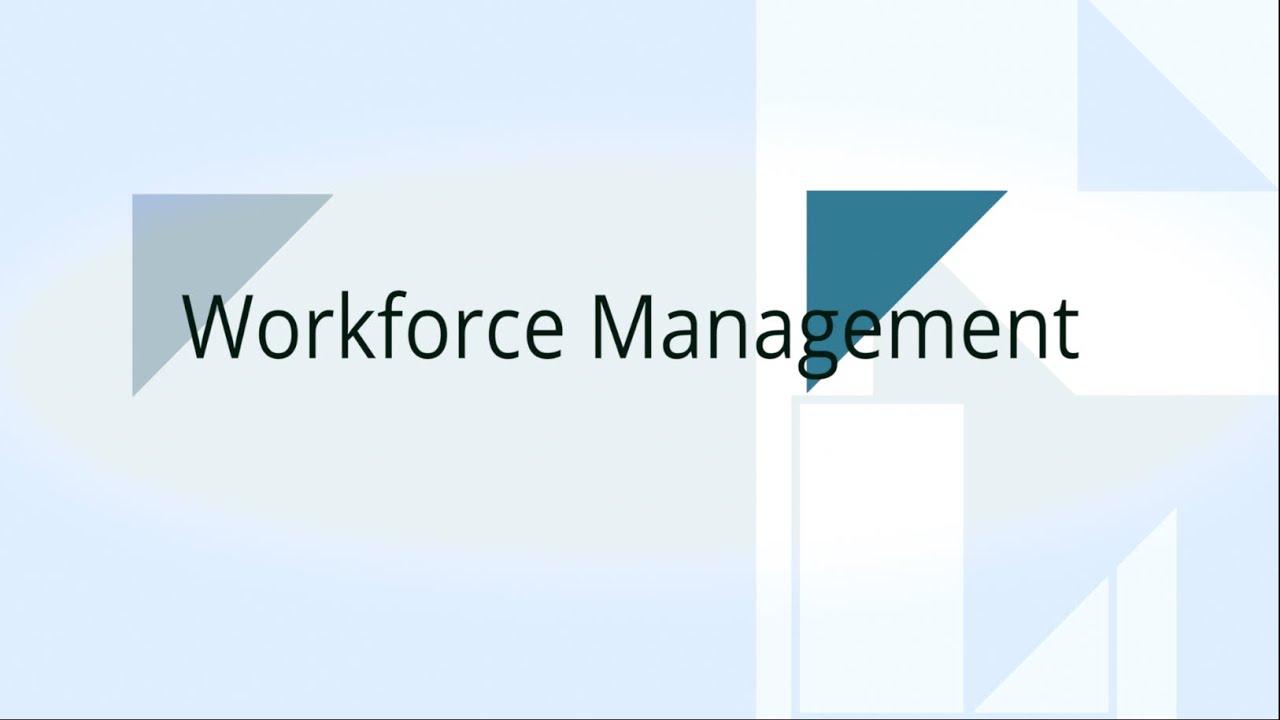Departments
Departments
Once you have defined the sites, we need to define the departments that
are applicable in an organisation. The employees will be designated to
these departments and the hierarchy within the system is also defined
accordingly. Follow the below mentioned steps to define the departments
for your organisation.
- Once you have logged into your SARALWEB admin account, select
Departments folder. The Department folder will open on your
screen. Previously defined departments will be listed on your screen - You will see Actions button on the top left hand side. Click on it
and you will find two options namely Create Departments and
Delete Departments - As the name suggest, Create Departments is used to create a
department for the organisation and Delete Departments is used to
delete the previously created department
Adding a Department
Click on Actions and select Create Departments . A create
department tab open up on the your screenFill in the following details
- Name - Fill in the name of the department
- Code - Fill in the code provided to the department. Please
note that this code will be used in the system, to refer to
the respective department
Please note that both the fields are mandatory fields, and a department
would not be created, if these fields are left empty
- Click on Save. A department would be created and will be listed on
Departments page
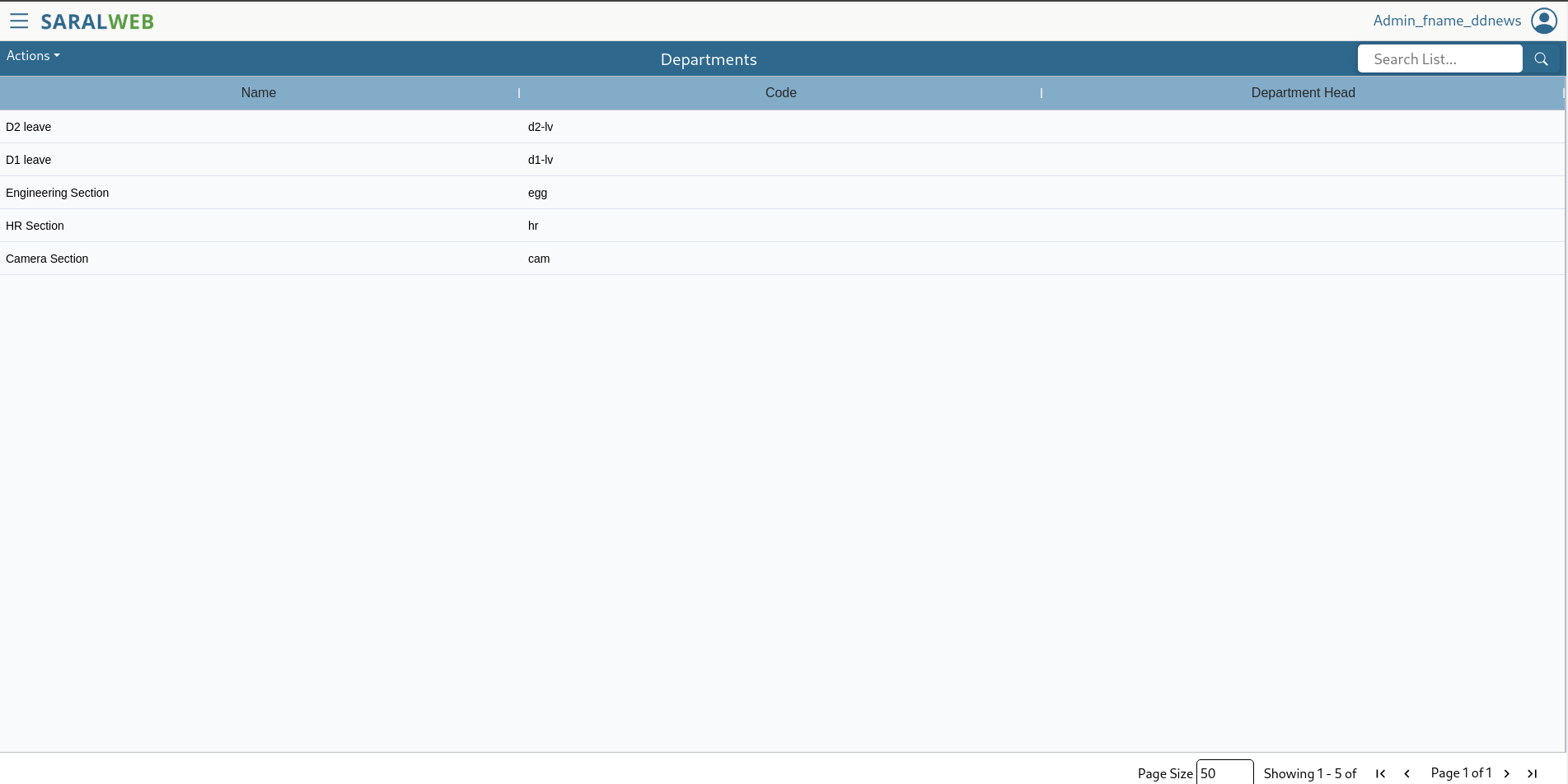
Deleting a Department
To delete a previously defined department, follow the following steps.
Please note, that deleting a site may break the flow of information and
thus high caution is requested while deleting a department. Please do
not delete a department that is already in use.
- Select the department you wish to delete by clicking on the
respective department. If you wish to delete multiple departments,
please select the site by pressing <SHIFT> button on your
keyboard and clicking the department - Click on Actions and select Delete departments
- Selected departments would be deleted from the system
You may watch the video below, by clicking on it, to know more: