Shifts
Shifts
Once you have defined the departments, we need to define the shifts that
are applicable in the organisation. The employees' attendance and duty
chart will be as per the defined shifts. Follow the below mentioned
steps to define the shifts for your organisation.
- Once you have logged into your SARALWEB admin account, select
Shifts folder. The Shifts folder will open on your screen.
Previously defined shifts will be listed on your screen - You will see Actions button on the top left hand side. Click on it
and you will find two options namely Create Shift and Delete
Shift - As the name suggest, Create Shift is used to create a shift for
the organisation and Delete Shift is used to delete the previously
created shift
Adding a Shift
Click on Actions and select Create Shift . A create shifts
screen tab will open uo on the your screenFill in the following details
- Shift Name - Fill in the name of the site
- Shift Code - Fill in the code provided to the shift. Please
note that this code will be used in the system, to refer to
the respective shift - Shift Time Range - Select the shift starting and shift
ending time - Effective From - Select the date from which the respective
shift will come into effect - Effective To - Select the date till which the respective
shift will remain into effect - Site - Select the site where the shift will be applicable
from the drop-down list, containing the names of the sites
defined in sites folder.
Please note that the fields marked '/' are mandatory fields, and a
shift would not be created if these fields are left empty
- Click on Save. A site would be created and will be listed on
Shifts page
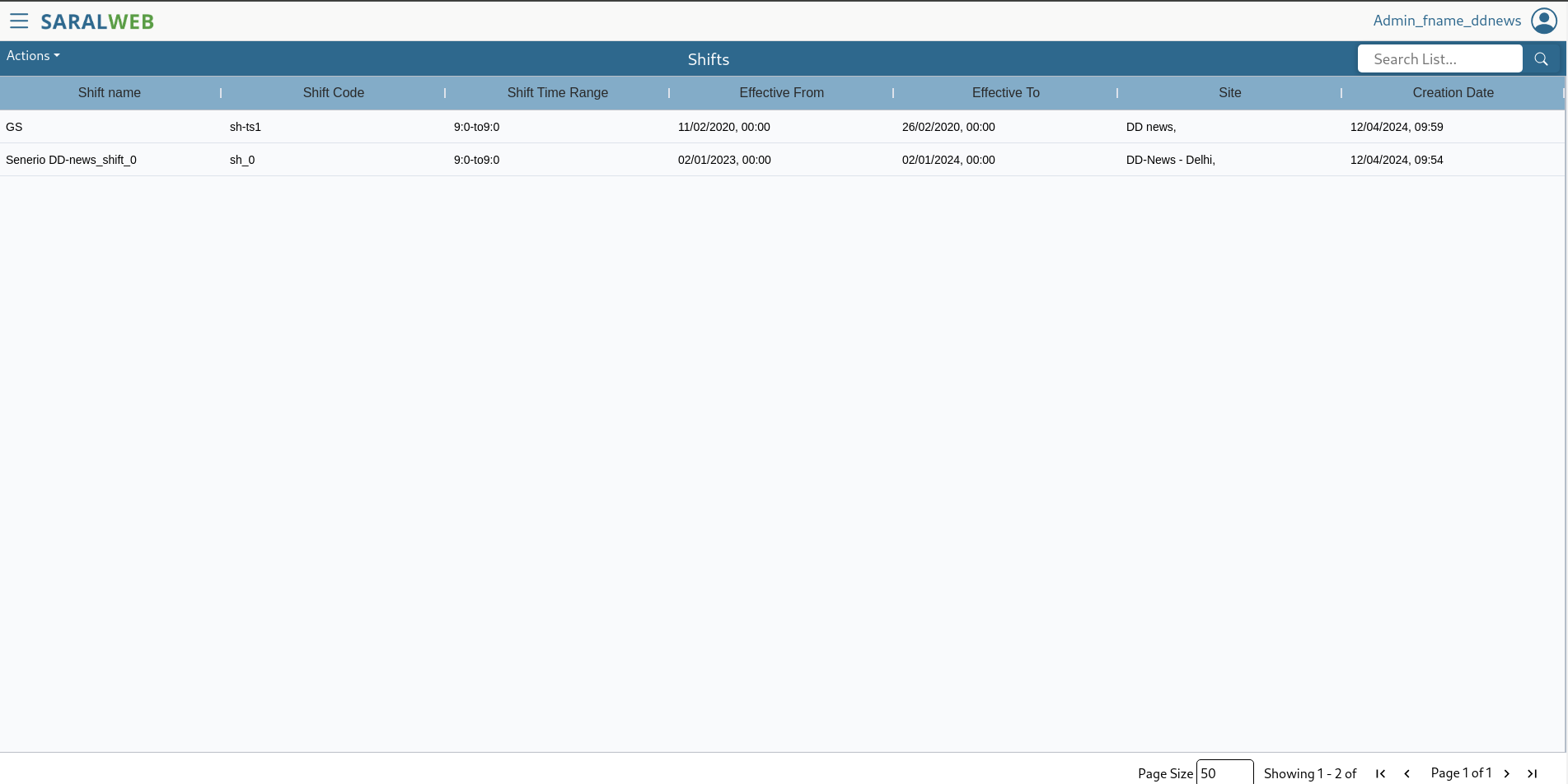
Deleting a Shift
To delete a previously defined shift, follow the following steps. Please
note, that deleting a shift may break the flow of information and thus
high caution is requested while deleting a department. Please do not
delete a shift that is already in use.
- Select the shift you wish to delete by clicking on the respective
shift. If you wish to delete multiple shifts, please select the site
by pressing <SHIFT> and clicking the shift - Click on Actions and select Delete Shift
- Selected shifts would be deleted from the system
