Holidays
October 13, 2024About 1 min
Holidays
The folder is used define the holiday calendar for the organisation.
Once defined, the dates will be marked as holiday for all the employees.
- Once you have logged into your SARALWEB admin account, select
Holidays folder. The folder will open on your screen. Previously
defined Holidays will be listed on your screen - You will see Actions button on the top left hand side. Click on it
and you will find three options namely Create Holidays, Delete
Holidays and Export Folder. - As the name suggest, Create Holidays is used to define the holiday
date for the organisation and Delete Holidays is used to delete
the previously defined holiday.
Creating a Holiday
Click on Actions and select Create Holidays . A create holidays
screen will pop-up on the your screenFill in the following details
- Name - The name of the holiday
- Code - The code for the holiday, that would be shown in other
folders - Effective Range - Number of days for which the holiday would
be applicable. - Holiday Sites - The sites where the holiday will be
applicable. You can multi-select by clicking on the site's
name. In case the holiday will be applicable at all the sites,
click on the check-box "Select All"
Once defined, click on "Create Holidays" button available on the
top right hand side of the screen
The holiday would be created
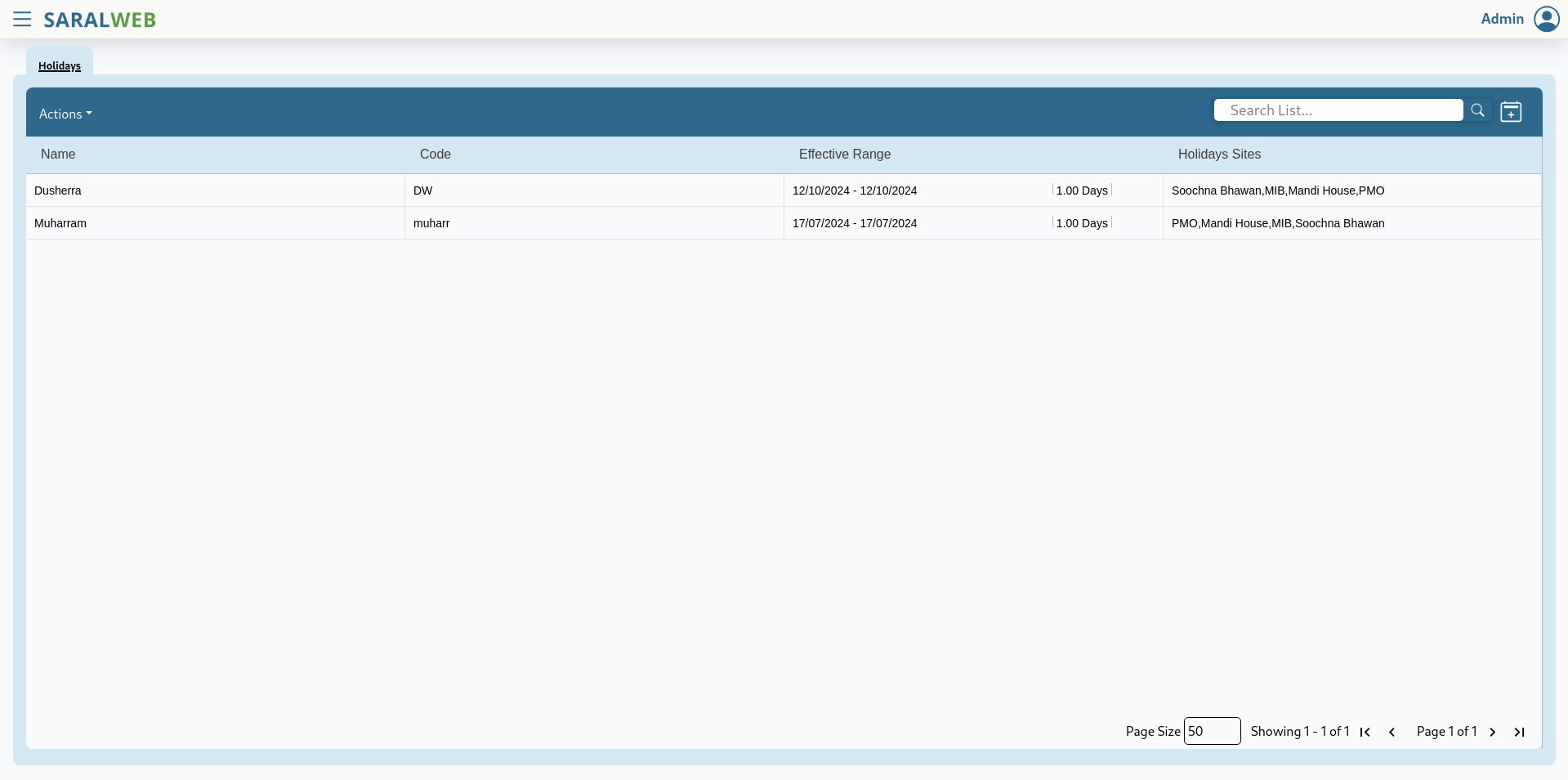
Holiday Folder in Employees Account
In employees' account, the holiday folder is just for showing the
information. It can be used by employee only to check the list of
holidays in an organisation.
